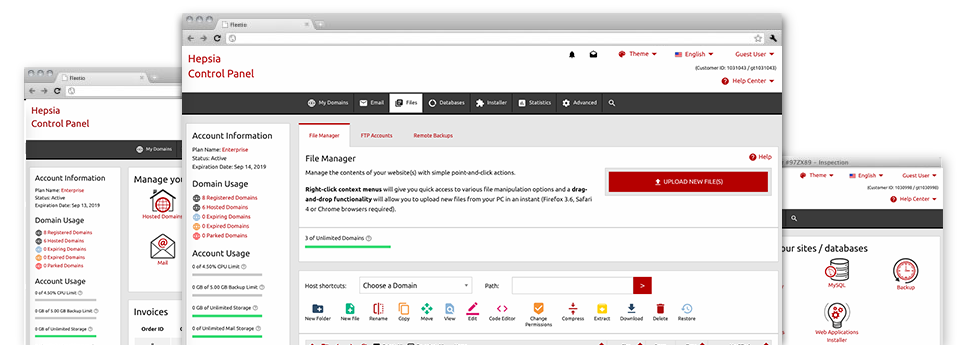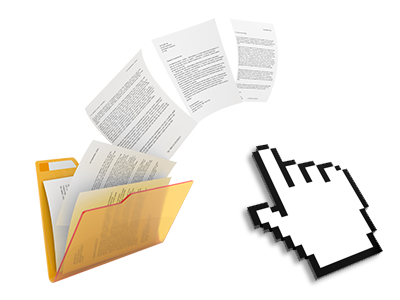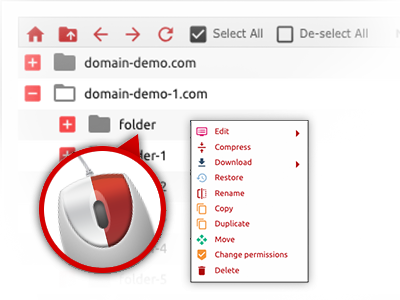We offer you a drag & drop File Manager, which features a number of easy–to–use applications like a built–in image viewer and a selection of file writers. You can make instant uploads, archive/unarchive data files, change permissions and much more. The tools are well–organized and simple to use with large action keys and right–click context menus. Check out the various applications and characteristics built–in the Cenzion Star File Manager.
Drag–and–drop file uploads
Upload data files easily
Transferring data files between your personal computer and any of your web pages is now quick and easy, because of the drag & drop option offered by the File Manager. You could drag data files from your desktop machine or laptop and drop them in the Control Panel through a secure SSL communication. That’s it. It usually takes a few seconds to add a file and slightly longer for bigger data files and directories.
You do not have to put in any third party software or browser plug–ins. The drag & drop function found in the File Manager works equally well on all main OS’s.
Right–click context menus
View each of the available file managing options with just a click
On account of the right–click menus we have put into the File Manager, you can alter your files incredibly easy. Simply click on a file or directory and with the panel that will pop up, select the action that you like. You can rename, copy, move, download, edit, preview, archive, unarchive and delete just about any selected file. When you click a folder, you can also see the option to generate a different sub–folder or file inside it.
Whenever you choose many different files or folders, you are able to use identical procedures to all of them at the same time.
Archive/Unarchive files
Take care of archives with a mouse–click
The File Manager provides a built in archive/unarchive solution that may help you add huge archives and then extract them in to your account in the blink of an eye. The moment compressing a file or directory, it’s possible to select the name for the archive which will be created along with its extension – .ZIP, .RAR or .TAR.GZ. Furthermore, it is possible to compress already present files or folders with only a mouse–click.
The archive/unarchive alternative provided by the File Manager will allow you to work with substantial files straight from your Control Panel. No reason to employ any third–party software for example an FTP client as a way to upload a big file in your website hosting account or to download an archive on your desktop.
Online file editors
Modify files directly from your Control Panel
From the File Manager it’s possible to modify your files instantly online by using many of the integrated instruments. The text editor displays the files with a plain text formatting, the code editor features syntax accentuating for your personal .PHP or .JS files, and the WYSIWYG editor makes it possible for you to view your changes while they appear online. Any changes you generate and keep are going to be reflected instantly on the web, which means you can preview them inside your Internet browser and get back to create more changes, if unsatisfied.
It is not necessary to download your files, to edit them with your machine and to re–upload them back to your account. All the editors are available via the buttons near the top of the file table or at the right–click context menus.
A logical folder structure
Your files sorted in a simple to use approach
The File Manager shows all files and directories using an easy–to–understand alphabetical arrangement. All of the files related to the different hosts are sorted within separate folders which are titled following their particular domains, which means you can efficiently recognize them. This really is useful when you are managing a bunch of websites simultaneously. There isn’t any probability to get lost or to feel bewildered amongst the plethora of files and folders with your account.
To get into the files with a specific host, just select it from the drop–down options menu at the top of the file table. Additionally, you can double–click on its folder and you are at once transported to a table showing its files exclusively.
A user–friendly interface
A File Manager created for real people
Making use of your files is natural and quick with the Cenzion Star Control Panel. You will have a file management environment that’s not far from your desktop machine’s file explorer. You’ll be able to drag and drop files and take care of them with a right mouse–click. Thanks to the internal preview solution, you can observe visuals exactly like they will be on the Internet, and through the integrated file editors you can easily make adjustments to your files quickly.
Any time you need guidance managing your files, you can easily take a look at the big collection of posts and how–to video lessons, which you can find with simply a click of the mouse.
Work with multiple files
Change many files simultaneously
With the Cenzion Star File Manager, you are able to choose an array of files or folders exactly like you do on your laptop or computer. Simply press the Control (Command for Mac) key and click on the desired files/folders. Or, to pick lots of files/folders at the same time, click on one file/folder, hold down the Shift key and then click any other file or folder.
Once you’ve picked each of the files that you’ll require, it is possible to drag them into a distinct location, or use the right–click contextual menu to view an index of the available activities.
1–click password protection options
The simplest way to protect your details
Password protection is the greatest path to confine the ways to access a selected part of your site that you do not need to be observable to every one. For example, this could be a safe members’ area or a place with copyrighted information that you would like just selected people to get into.
Within the File Manager you are able to password–guard your web site or possibly a selected folder inside it with only a click of the mouse. Just right–click a directory, select Password Protection and select your username and also security password. You don’t have to manage .htaccess files as well as to try to make any extra adjustments. From now on, simply the website visitors that have your login name and security password will access your web site.