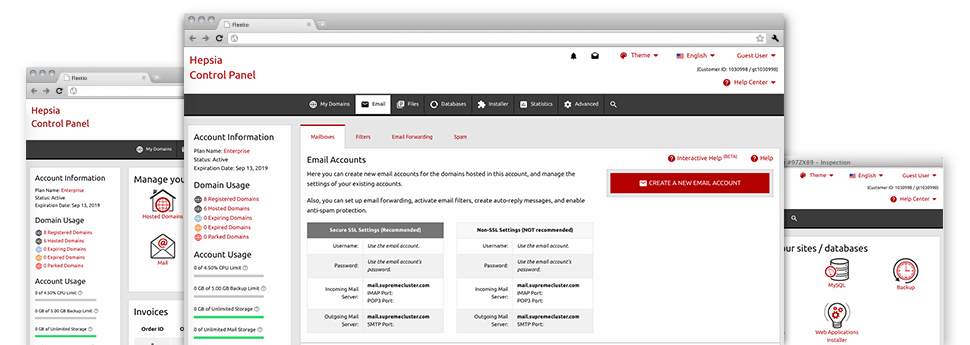The larger your site gets, the more complicated mailbox managing becomes. Which is when you can actually take benefit from our fully featured Mail Manager. It comes with all the features you’ll need for you to be in charge of your mail accounts, plus it’s equipped with a convenient–to–use interface. With simply a couple of clicks of your computer mouse you are able to configure email forwarding, create an email auto–reply, configure anti–spam protection, and many more. Just scroll down to find out everything that our Mail Manager can provide you!
Anti–Spam Protection
Spam will be kept out of one’s e–mail accounts
We’ve made a custom–made anti–spam tool which uses well devised algorithms to sort the incoming messages. Based on what kind of spam messages you have, you are able to control the amount of defense. Having said that, be careful using the high level of defense, because it is likely to filter out essential messages. Additionally, you can state a special degree of spam protection for every mailbox you’ve got.
All unsolicited mail messages could be either deleted or sent to a pre–selected mailbox. It’s possible to decide which setup you like with the anti–spam protection tool’s interface.
Email Forwarding
Direct e–mails with merely a mouse–click
Email forwarding is probably the most employed tools within the Mail Manager and so, we have done our best to make it as elementary as possible. All you have to complete is actually decide on the e–mail account that you would like to make use of and identify the mailbox in which you would like the arriving messages to get forwarded to.
Furthermore, you can choose whenever the forwarded mailbox must also store the emails, or, if, perhaps they need to be erased after they are forwarded.
Email Filters
Set your mailbox in order
While using the Mail Manager within your Control Panel, it is very easy to set up new e–mail filters. All you should perform is state the keywords that will be used to filter messages and exactly where the filter has to look for them (subject, body, etc.) and then select the action which will be applied to the filtered e–mail messages.
Email Protection
Email defense using DomainKeys and SPF records
We have included a collection of software instruments in your Control Panel which can protect your e–mail address from being employed for spam applications without your knowledge. We have DomainKeys activated for all of the email accounts by default. This service analyzes the sender’s domain name to the email message to guarantee that the delivered message comes from that address.
We’ve also provided SPF (Sender Policy Framework) protection – a solution, that protects all of the mailboxes from spammers that use your e–mail address to transmit spam messages on presumably your behalf.
Email Auto–Configure Option
Easy PC email setup
From the auto–configure function of the Mail Manager, you are able to create mail accounts within your desired PC e–mail client with simply a a mouse–click. Simply click on the symbol of the mail client that you want to make use of for the selected email address and get hold of the auto–configuration file. This will instantly configure your mailbox inside your favorite desktop client.
We’ve integrated configuration files for the most common mail clients – Mozilla Thunderbird, Outlook, Outlook Express and Mac Mail.
Webmail
Seen on any system, at any place
In case you don’t have access to an e–mail client, it’s easy to browse through mail by means of our email client – Roundcube. There’s only 1 link you should type, and you can now look at it using any kind of web–connected device around the globe!
You could also directly log in through your Control Panel, without having to submit any e–mail sign in info.